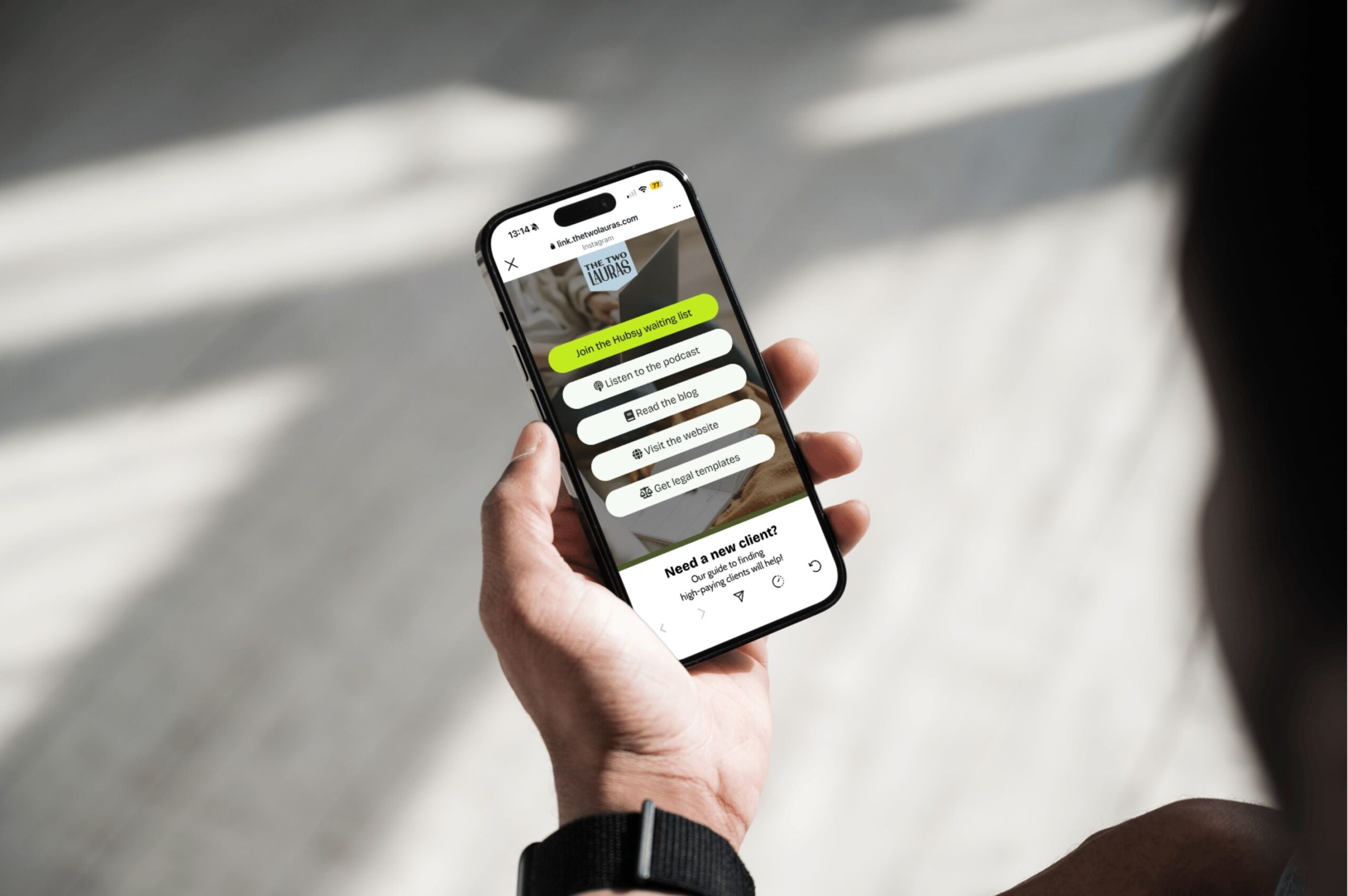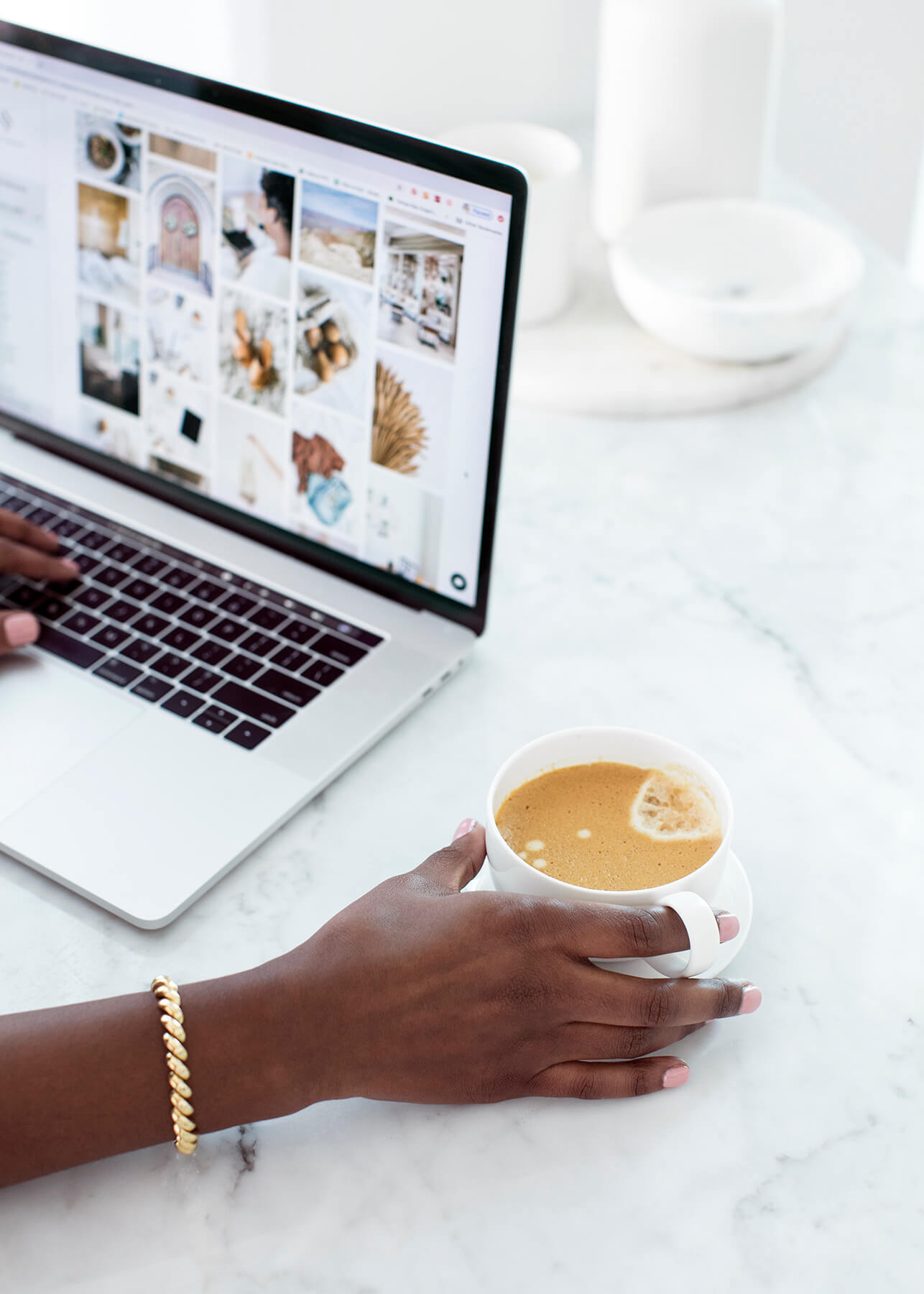The Instagram Edits app is a free, standalone video editor to help creators make Reels more easily. Think of it like CapCut’s less chaotic cousin. But unlike some flashy new tools, this one might actually earn a place in your workflow… if you know how to use it properly.
Here’s what social media managers need to know — and how to avoid wasting time trying to figure it out.
So, how does the Instagram Edits app work?
At its core, Instagram Edits is a mobile app that lets you edit and repurpose Reels content with a slick timeline editor, built-in effects, and extra features that Instagram doesn’t offer in the main app.
It’s like a supercharged version of your drafts folder — but with added bonuses like:
- Projects (editable drafts you can keep even after posting)
- Stickies (collaborative post-it-style notes you can attach to saved Reels)
- Inspiration feed (curated viral Reels to get your ideas flowing)
- Insights (better stats, including send/share data in the UK — finally!)
But let’s be honest: the interface takes a bit of getting used to. And there are some pretty big gaps too (we’ll get to that in a sec).
Use Stickies in the Edits app to save content ideas and add notes to your saved Reels.

You know when you save a Reel for inspo and then forget why you saved it? With Stickies, you can literally write yourself a note and stick it to the saved Reel. Genius.
Even better, if you work with someone else (client or teammate), you can both see and add Stickies within the same account. Think of these as a colour-coded, collaborative, and way less messy way to organise your content creation.
Edit your Instagram Reels in the Edits app and save them as projects
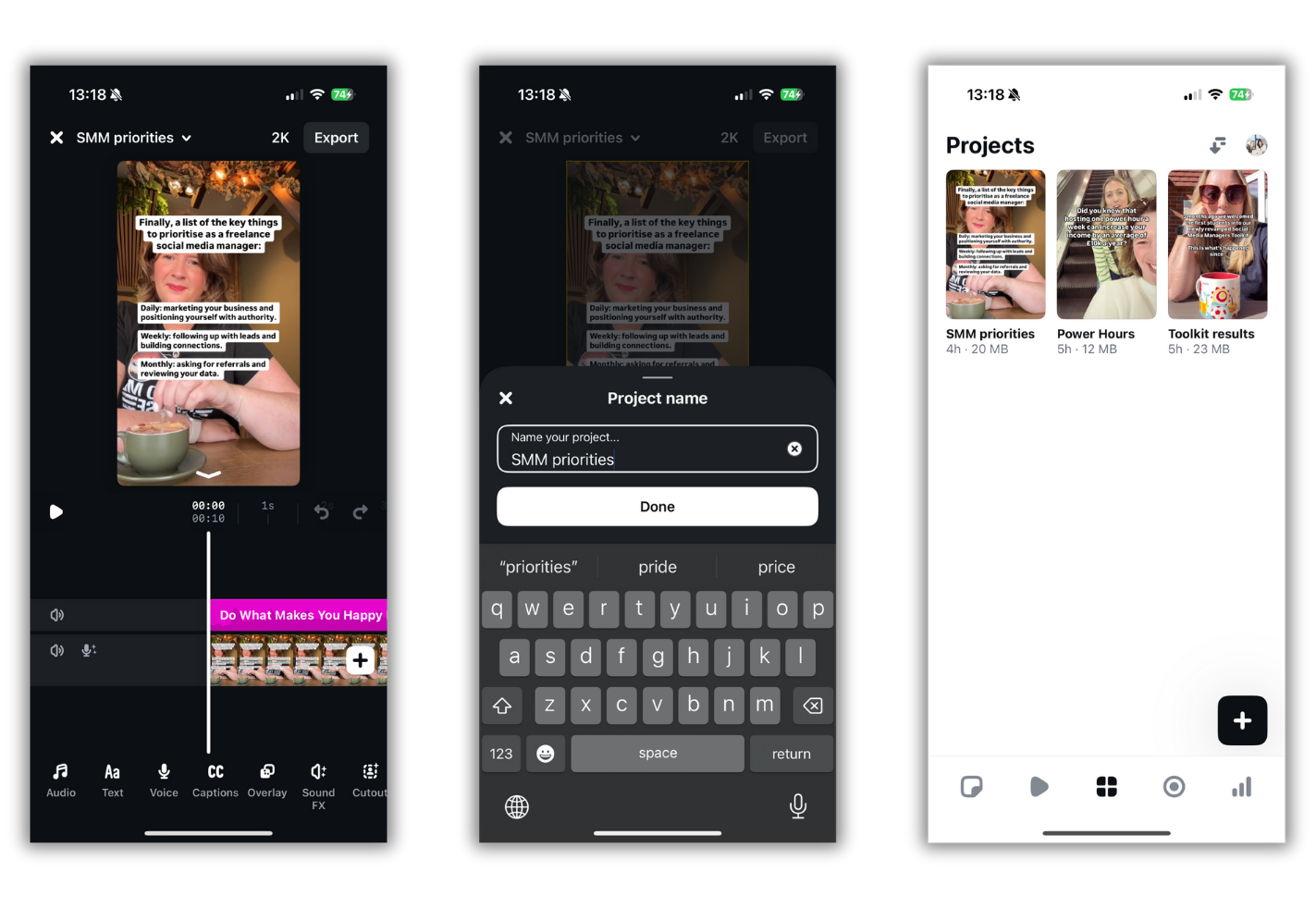
The Instagram Edits app allows you to record, edit and save your Instagram Reels all in one space. Having an editor in the same place as your inspiration and content notes means you can create eye-catching Instagram Reels in minutes.
The editing features in the Edits app are similar to those in Instagram, but it also has some additional features. And Instagram has hinted at adding more soon.
Unlike the Instagram Reels editor, once you publish or download your video in Edits, it doesn’t disappear and will remain saved in your app. Which means you can edit it again, change the text or music, and republish the video more than once. Super helpful when you’re repurposing your content.
This is also a brilliant feature for Ads Managers who need multiple versions of the same video for testing purposes.
Get content inspiration in the Instagram Edits app
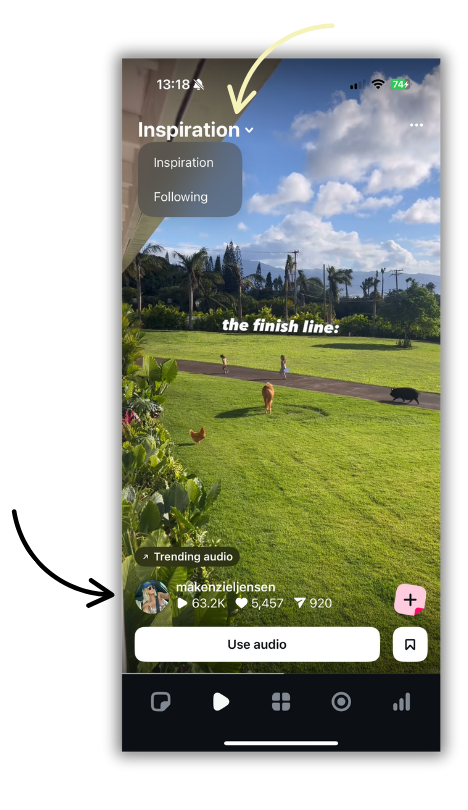
The ‘inspiration' tab is great for finding content that could inspire your next post. You can scroll through content chosen by Instagram as being ‘inspirational' (viral) or look at the people you are already following.
You can then save content ideas, add them to a collection and use a Stickie to make a note for your reference, which is going to be awesome if you are using Instagram Reels to grow your business.
Analysing your Instagram Reels in the Edits App
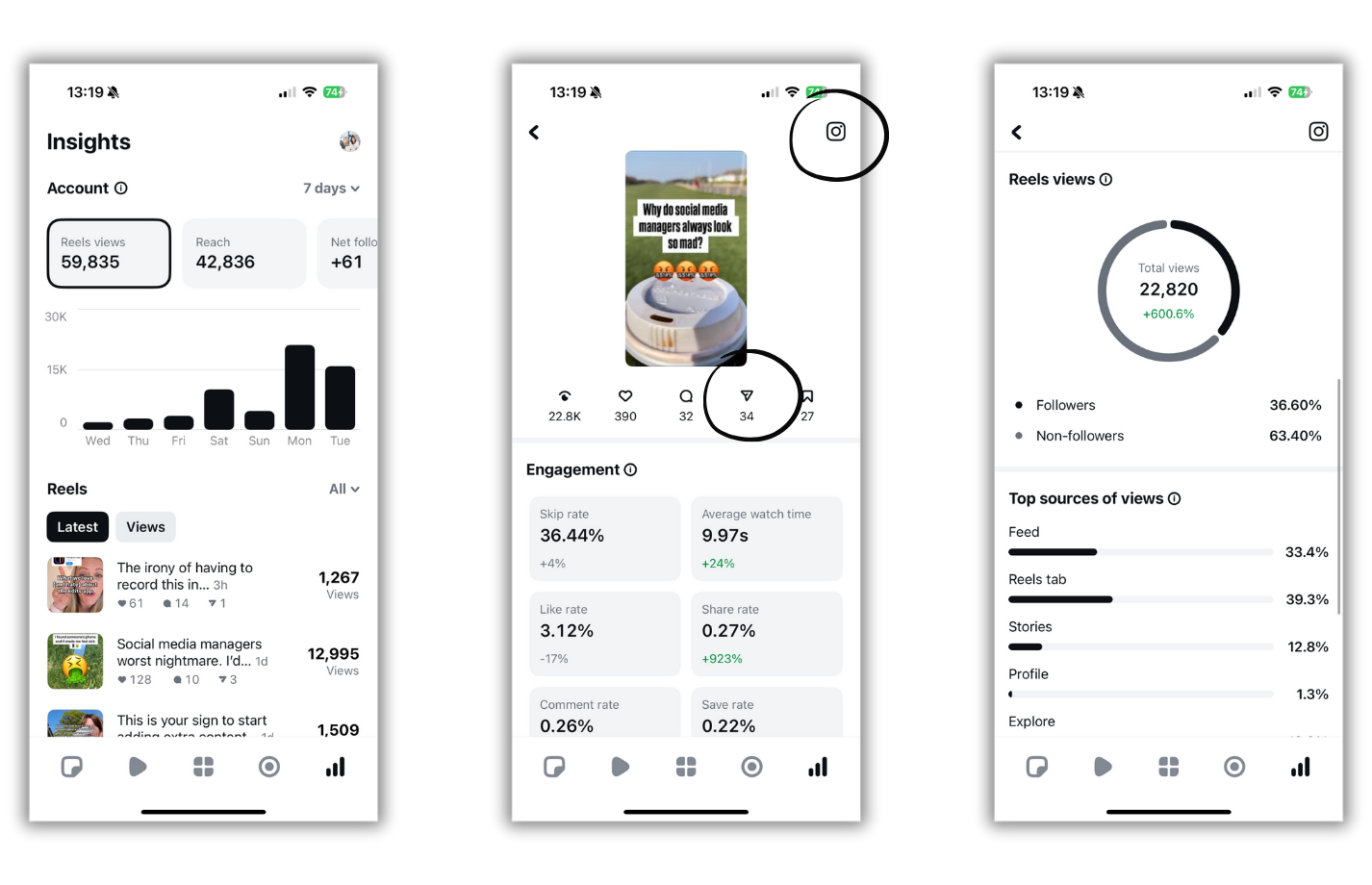
The insights tab in the Edits app only shows data for Reels. Using the drop downs you can select the time frame you wish to see data from and view Reels in chronological order or by views.
Tapping on a post shows you more data including ‘Sends' which has historically been missing from data in Instagram for UK users.
If you wish to view the post, you can tap the Instagram logo as shown to open the post in Instagram.
How to use the Edits app as a social media manager
If you’re managing content for multiple clients, here’s how we’d recommend using Edits without overcomplicating things:
- Use the Projects feature like a flexible drafts hub
Start your video edits in Edits, and keep them stored for future tweaks or repurposing, great for evergreen or seasonal content you want to reuse. - Create content banks with Stickies
Scroll through Reels in the Inspiration tab, attach Stickies with notes about how you'd use it, and refer to those first when you’re batch-creating instead of going into another doom-scroll! - Track performance smarter
Check insights in Edits before deciding which content to repurpose, especially helpful if you’re presenting results to clients and need to back up your decisions with data.
What's missing from the Instagram Edits app
We wouldn’t be The Two Lauras if we didn’t point out what’s missing 👀 so let's spill the beans on some of the negatives.
❌ Projects are not collaborative
You can’t co-edit a project with a teammate or client, just like in the Instagram app, your drafts/projects are per device not per account. Only Stickies are collaborative. So if you're dreaming of a shared content calendar inside Edits you might be disappointed.
However you CAN send a draft Reel to someone using the Export to messages feature which is super handy for getting post approval.
❌ No scheduling
You can’t plan or post from Edits; all of that still lives inside Instagram, where you can use their native scheduling tool. We'd still recommend a separate scheduling tool like Hubsy.
❌ No templates, no carousel builder
Templates are so useful on Instagram and would be a dream in the Edits app, but they’re not in here (yet). And you can’t build carousels in the app; currently, it's video-only, which feels like a missed opportunity.
Our take on the Instagram Edits app
If you’re already making Reels, the Instagram Edits app could be a great addition to your toolbox, especially for collaborating on ideas, reusing content, and simplifying your creative process.
Just don’t expect it to replace your planning tools or replace Canva anytime soon. It’s not that kind of app.
But as a content creation companion? We’re into it.
FAQs
Is the Instagram Edits app free?
Yep, totally free. Available on both iOS and Android.
Can I use Instagram Edits app to schedule posts?
No, for now, it’s just for editing and saving content ideas. You’ll need to schedule via Instagram or another tool.
What’s the difference between drafts and projects in the Instagram Edits app?
Drafts are created in Instagram and disappear once you post. Projects stay in the app even after publishing, so you can edit and reuse them as many times as you like.
Can clients collaborate in the Instagram Edits app?
Only on Stickies, not full projects. Maybe they’ll expand this soon. We'd pay for a feature like that!
What is the best Instagram editing app?
We've used InShot for editing Instagram Reels for years, but the new Instagram Edits app could soon replace that!
What is the new Instagram editor?
The new Instagram editor is called Edits, an Instagram app. It's a free, standalone video editor to help creators make Reels more easily. Think of it like CapCut’s less chaotic cousin. But unlike some flashy new tools, this one might actually earn a place in your workflow… if you know how to use it properly.