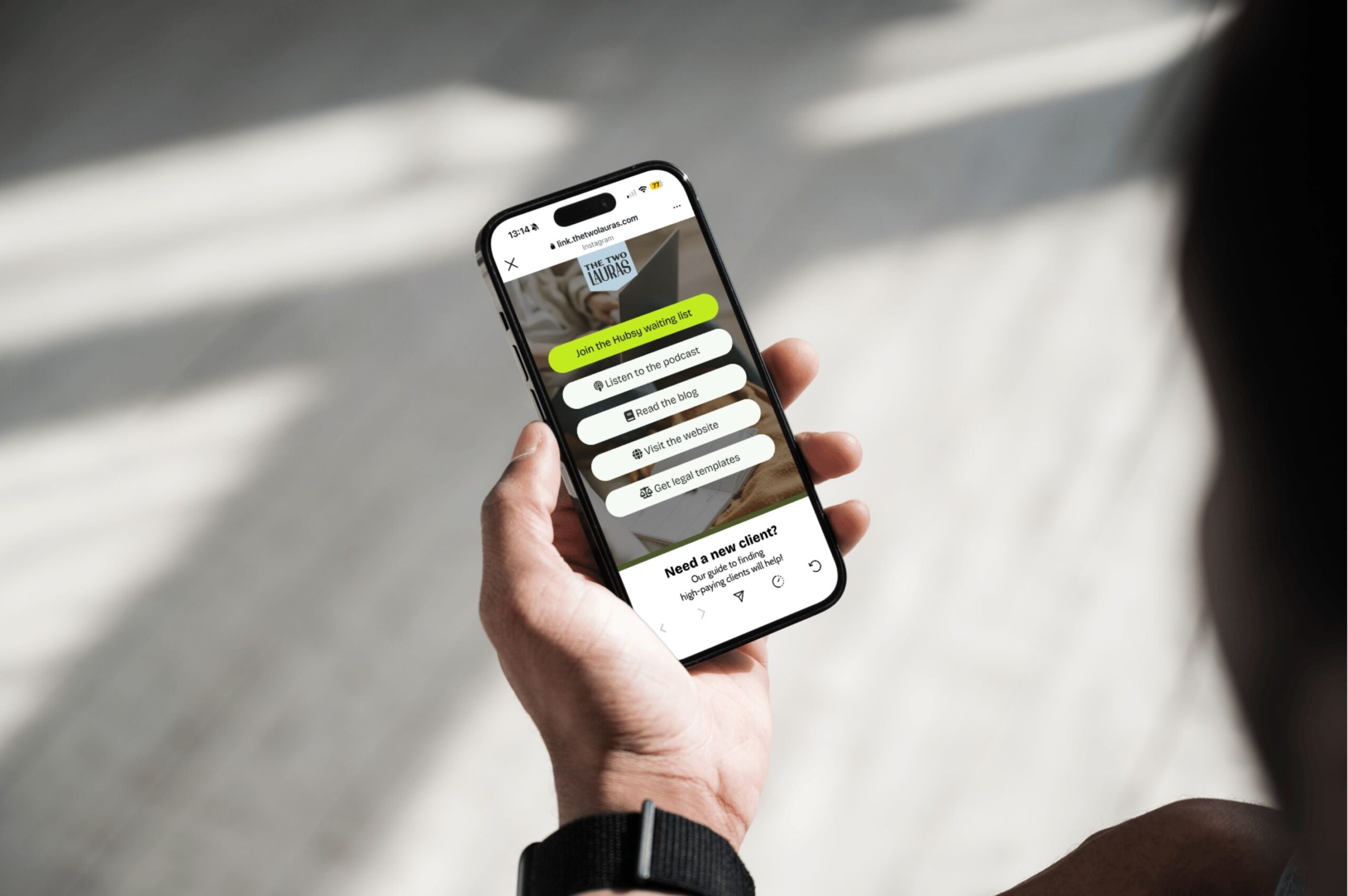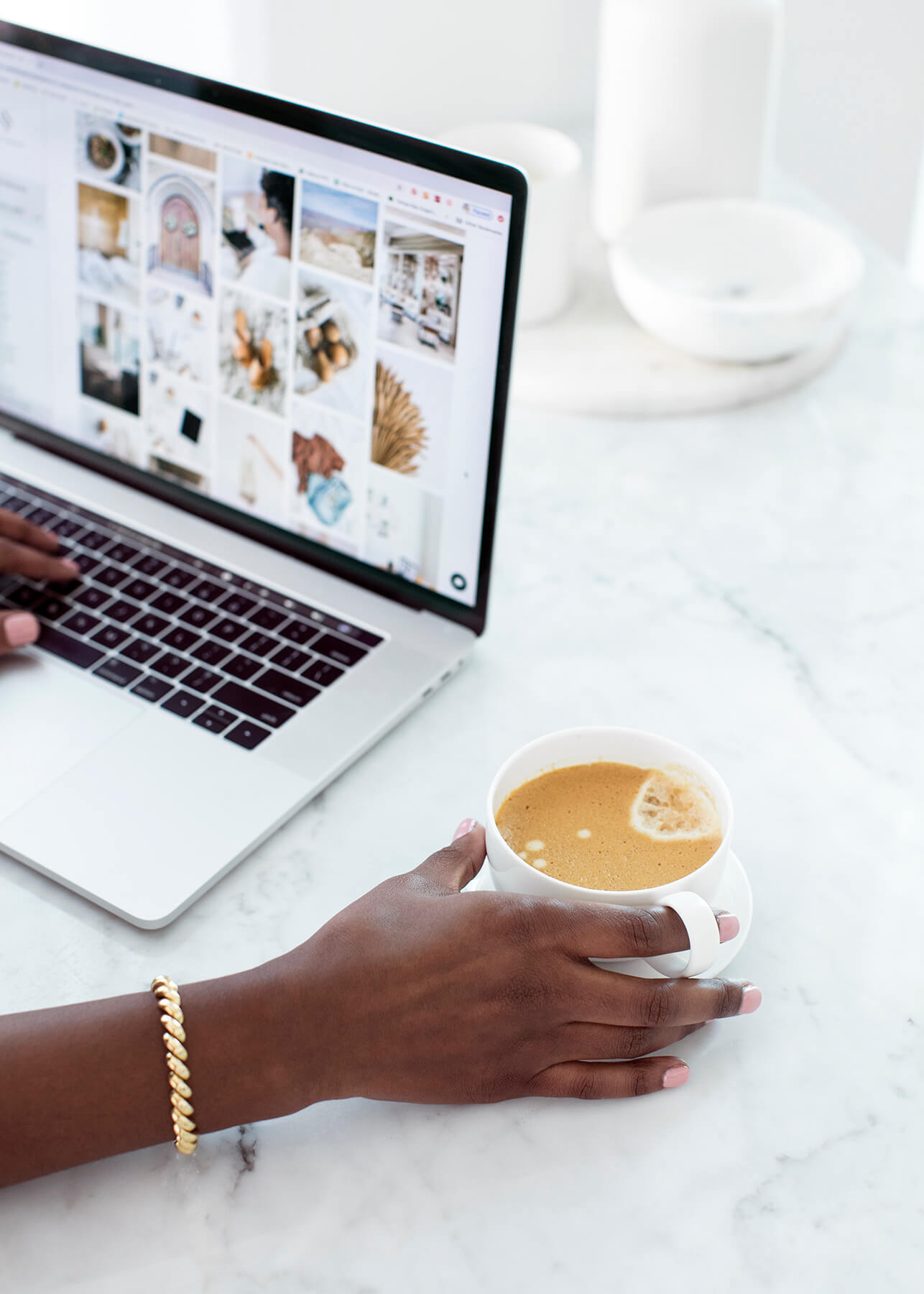When you're working as a social media manager, it's only a matter of time before you wonder how to get access to clients' Facebook ad accounts so you can start boosting posts or creating ad campaigns for them.
But, if you're currently using your own ad account and invoicing the client, then STOP…
Not only are you putting your ad account at risk, but you are feeding it with data that isn't useful to you when you need to use Facebook™ ads in the future to promote your business.
PLUS, this is your client's data, and they should have it in their own ad account to learn from it in the future.
But how do you access someone else's ad account?
We often hear this question as it seems to cause a ton of confusion. So to make life a little simpler, here are 3 ways to access someone else's ad account.
#1 Via Business Manager. Either yours or theirs.
We'll start with business manager, as this is the perfect tool to use when you are working on multiple Facebook™ pages. However, it's also the most complicated to get started with (which is why we spend a lot of time on it in our Facebook™ ads course!)
To get your client to add you to their business manager, give them the instructions below.
- Go to your business manager account and tap the settings cog.
- Click the blue ‘ADD’ button.
- Enter the email address (give them your email address) and assign an access level. Admin access provides all the access needed to run ads and use any associated assets.
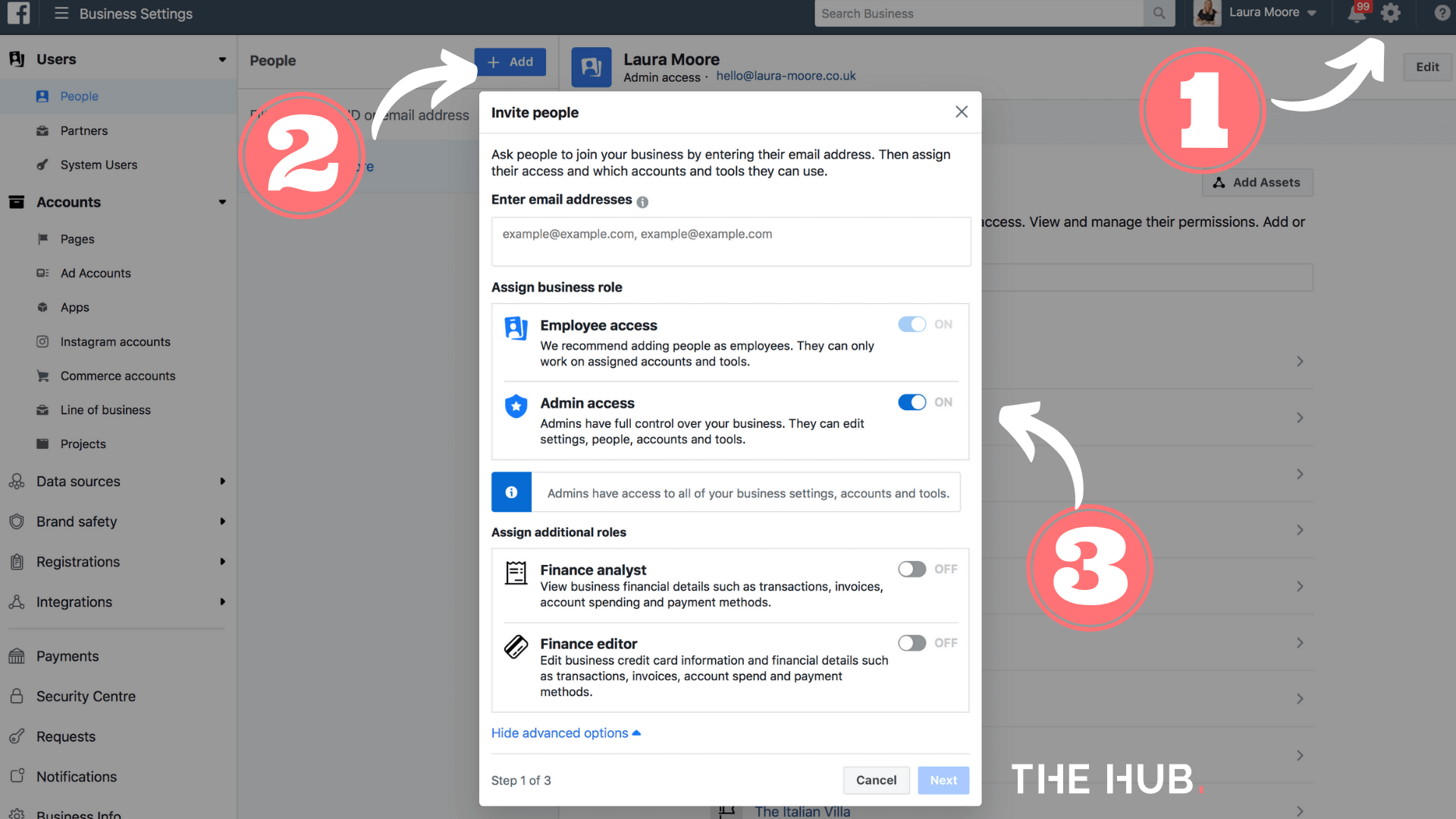
They also need to assign access to the Facebook page and ad account as shown below.
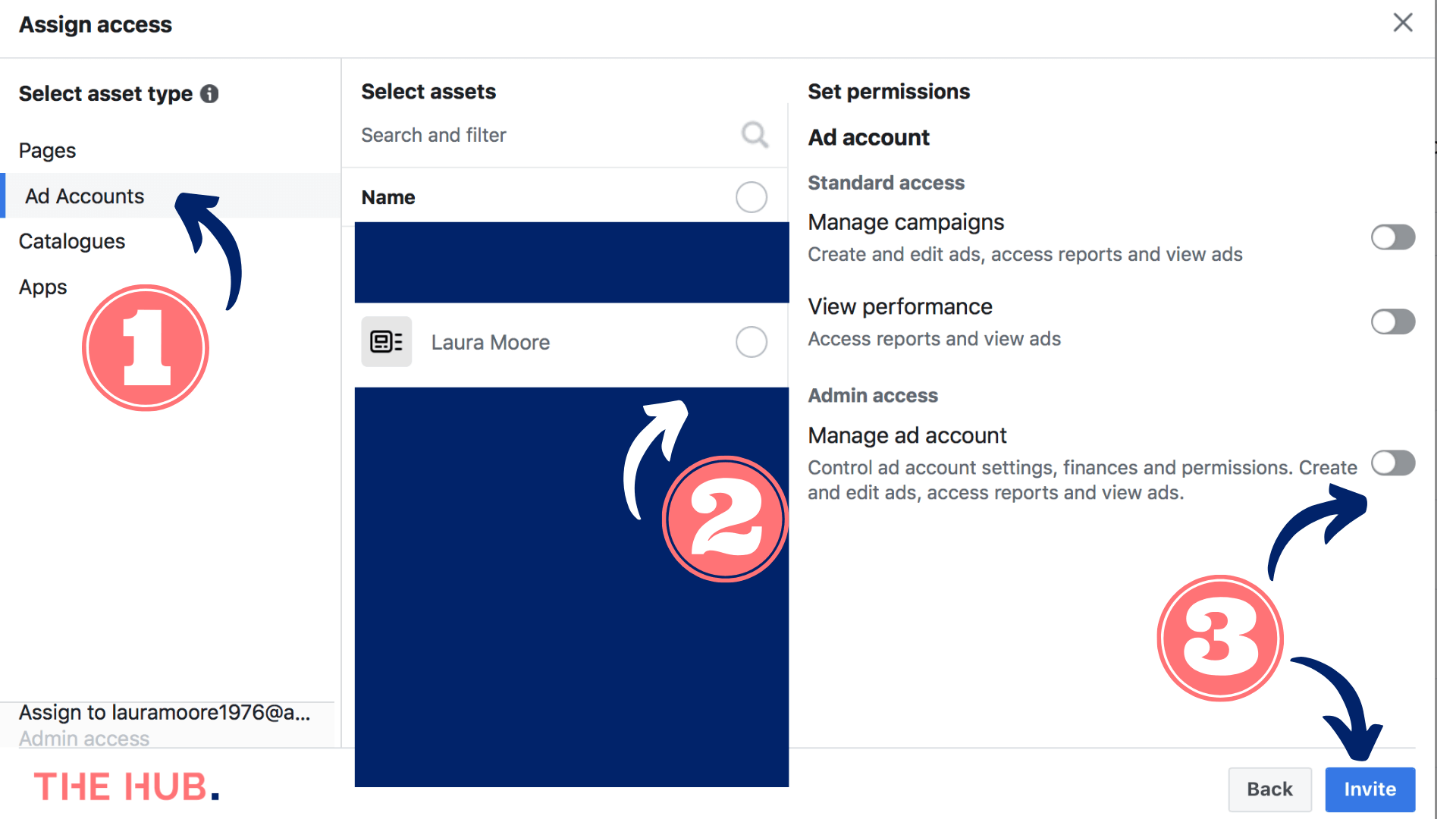
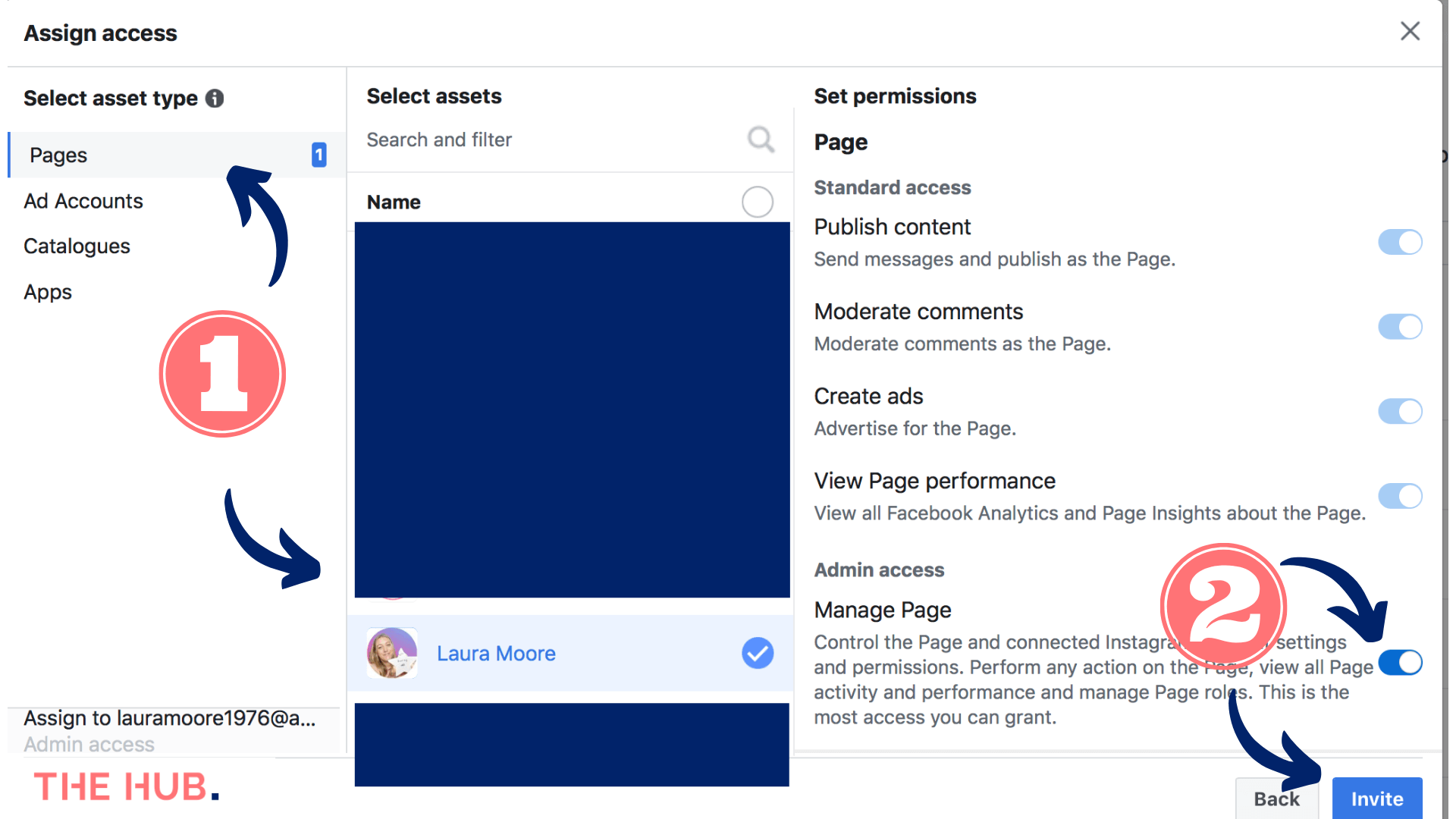
If you wish to add your client's assets to your business manager, ensure you request access rather than trying to add them. You never want to ‘own' your client's assets.
Using Business Manager is always advised when working with clients, and we do a deep dive on this in our course. If you are not currently using Business Manager, then either ask your client to add you to their Business Manager (as above) or follow these instructions.
#2 If there is no Business Manager account (and you don't want to use one)
There are many reasons to use Business Manager, and it will make life easier in the long run. In fact, we suspect Facebook™ will insist that businesses use it at some stage, so don't discard it altogether.
But we know that right now, you are probably in a rush to access your client's ad accounts, so we're going to give you 2 ways to access it without Business Manager.
The official way for your client to add you to their ad account.
- Go to Ads Manager settings.
- Under Ad account roles, select Add people.
- Enter the name or email address of the person you want to give access to.
- Use the drop-down menu to choose their role and then click Confirm.
The un-official way for your client to add you to their ad account.
We often find the previous way doesn't work unless the client is linked as a Facebook™ friend. (Nothing like a good old Facebook™ glitch!) So to avoid issues and prevent you from looking unprofessional when your client can't follow the instructions above, you could suggest your client ads you as a temporary friend on Facebook.
Ensuring they know it is temporary means they won't be offended when you break the link and unfriend them after gaining access.
If you want to use this route, then you can give your client the following instructions:
1. They will need to friend request you temporarily – give them the URL to your profile.
2. Go to the Ad Account Settings in Ads Manager. They may be asked to re-enter your password.
To get to Ads Manager see the image below – this should show on the home page.
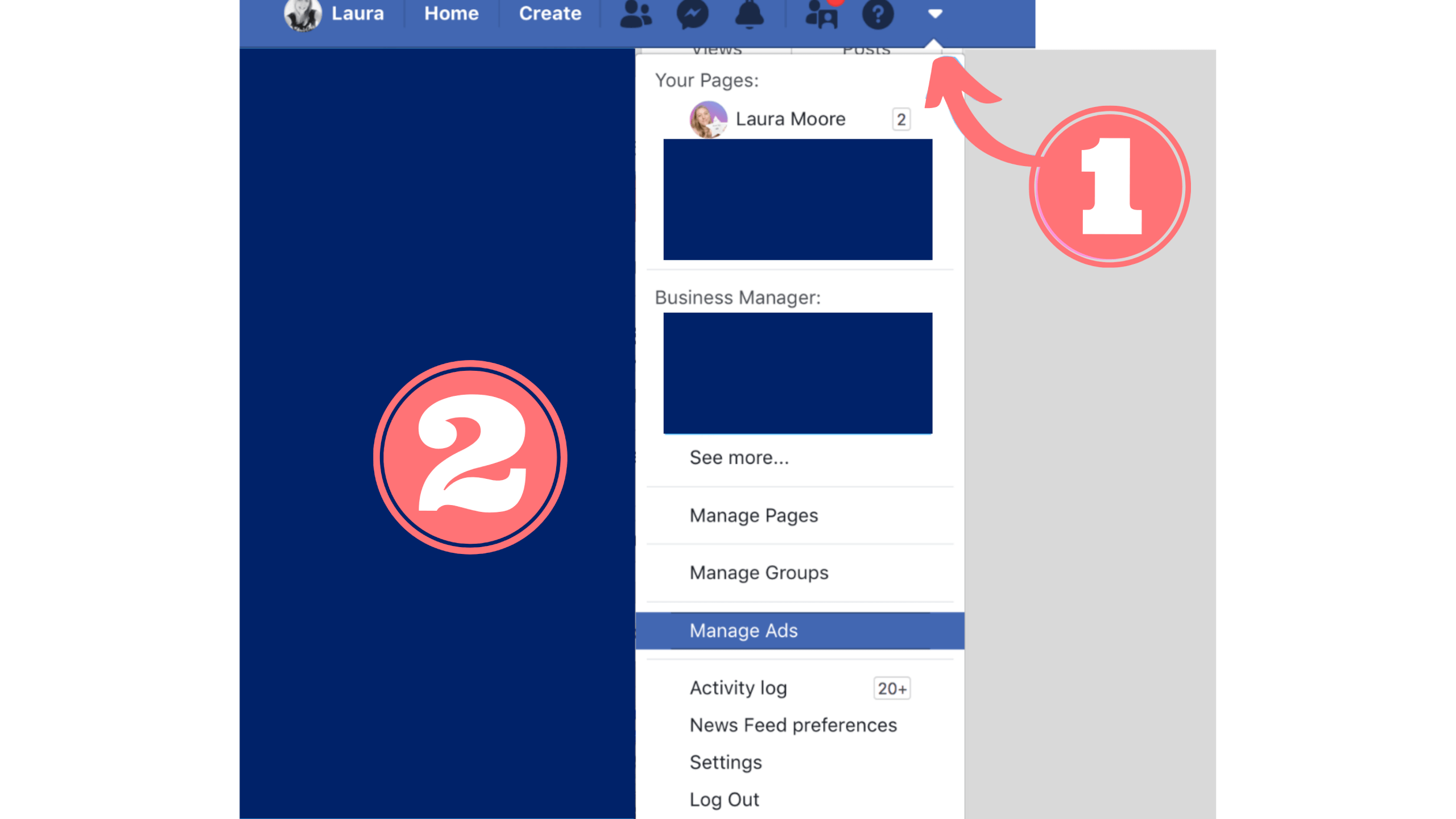
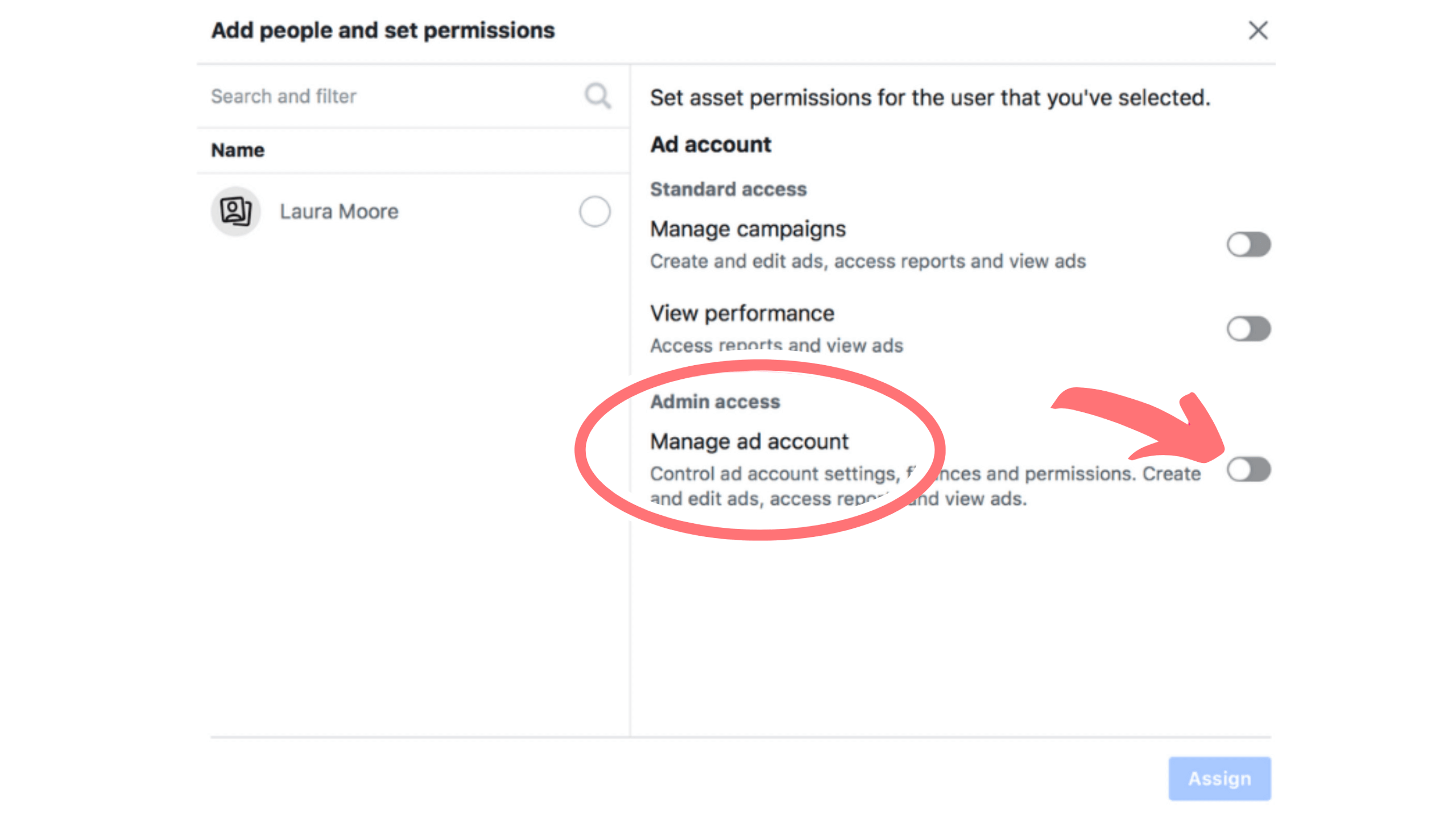
3. Under Ad Account Roles, click Add People.
4. Enter the name – or email address if the name doesn’t appear (this should be the email address associated with your Facebook™️ profile).
5. Click the dropdown menu to choose a role, and then click Confirm / Assign